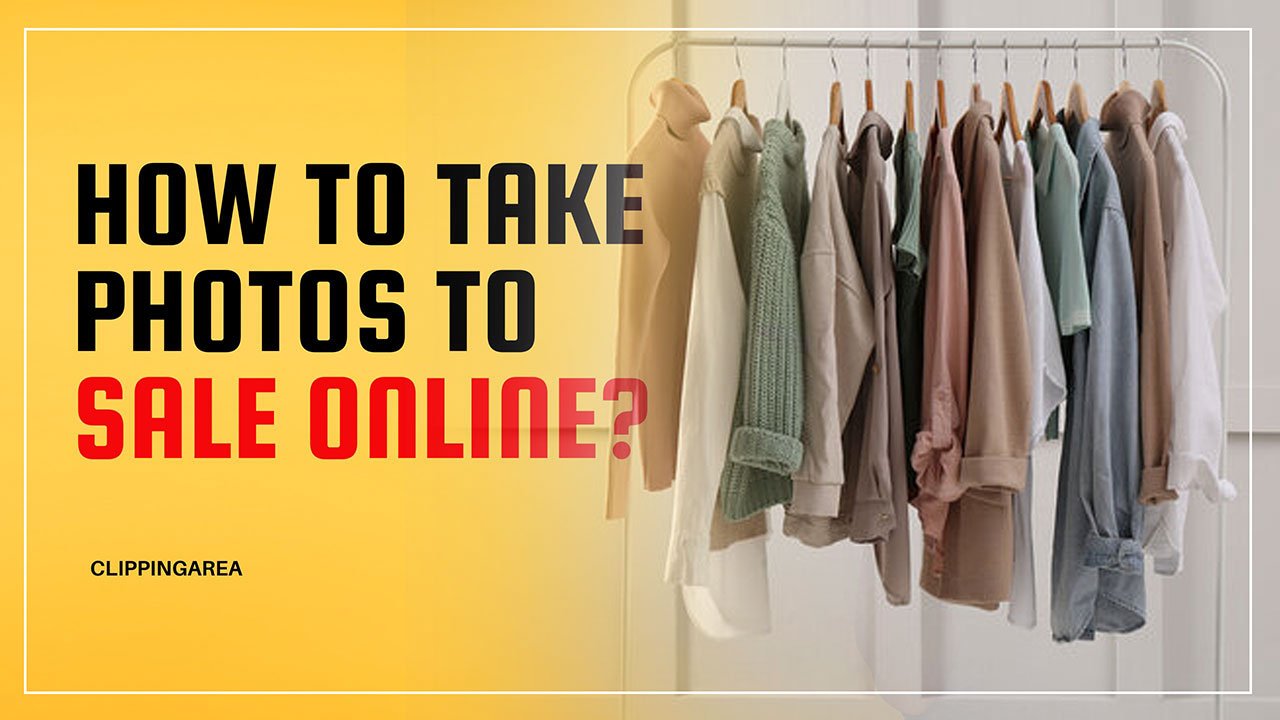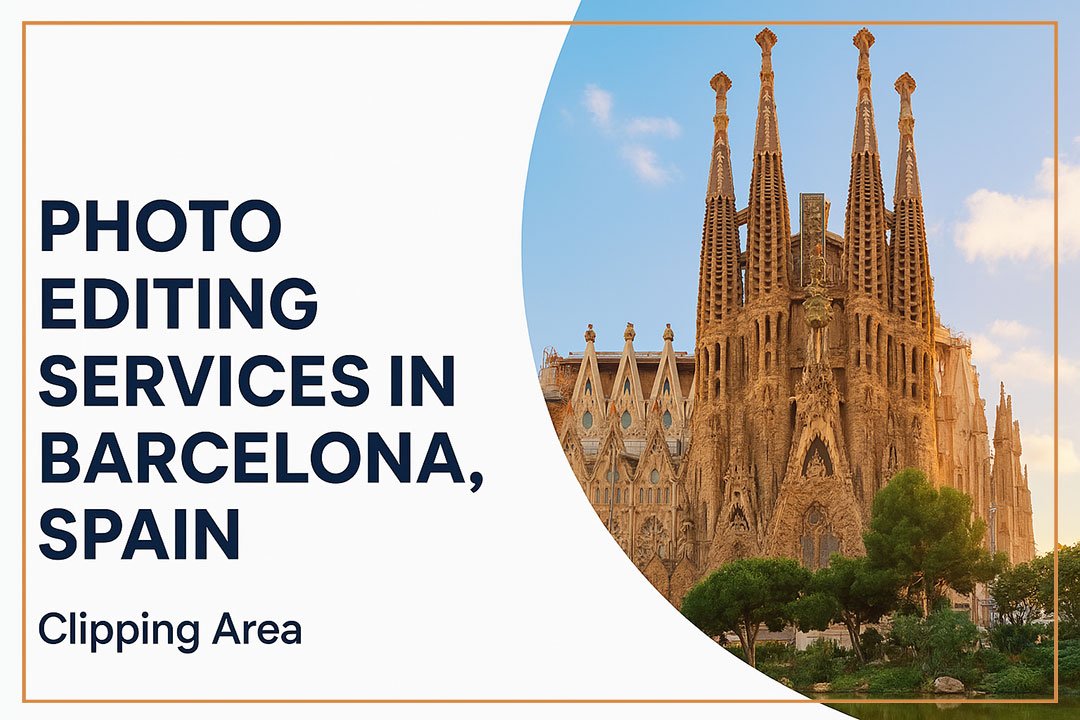Welcome to your all-inclusive guide on how to edit wedding photos in Photoshop like a professional. Mastering the art of retouching wedding photos can transform your images from average to awe-inspiring, capturing those unforgettable moments in their best light.
If you’ve ever wondered how to unlock the full potential of your wedding photographs using Photoshop, you’re in the right place. Let’s dive into the world of professional wedding photo editing and discover the magic you can weave with the right tools and techniques.
Pick A Wedding Photo Editing Software
Before you start editing, it’s essential to choose the right software. Most professional wedding photographers and editors gravitate towards Adobe Photoshop due to its extensive features and versatility. Here’s how you can get your hands on it:
What Is Photoshop And How To Get It?
Photoshop is a world-renowned photo editing software developed by Adobe Inc. It’s part of the Adobe Creative Cloud suite and offers a broad range of tools for crafting and enhancing images.
To access Photoshop, you can subscribe to Adobe’s Creative Cloud, choosing from a variety of plans that suit different needs—from individual photographers to large businesses. With a subscription, you get the latest version of Photoshop, regular updates, and a host of cloud services for managing your photography projects.
Learn More: What Is Image Masking Service : The Ultimate Guide
How To Edit Wedding Photos In Photoshop Step by Step
Photoshop’s basic editing tools are the building blocks of the magical transformation that wedding photos often undergo. Let’s explore some fundamental edits you’ll need for your wedding photos.
1. Eliminating Haze
When photos need a breath of fresh air, the Dehaze tool in Photoshop is a lifesaver. It can drastically improve the visibility in images affected by atmospheric conditions like fog or smog.
2. Reducing Noise
High ISO settings can introduce grain and ‘noise’ into your photos. Photoshop’s Noise Reduction tool in the Camera Raw Filter can help to smooth out unwanted elements.
3. Converting Images To Black And White
Sometimes the timeless elegance of black and white is what a wedding photo needs. Photoshop allows for subtle adjustments to achieve the perfect monochrome conversion.
4. Editing In Batches
Save time and create a uniform look by batch processing multiple images. Photoshop’s Actions feature can automate repetitive tasks, such as resizing, renaming, and applying a series of edits to a collection of photos in one go.
5. Using Spot Removal
For those unwanted blemishes and distractions, the Spot Removal tool is perfect. It can quickly clear up minor imperfections with a simple brush.
6. Blurring Parts Of Images
Bringing focus to the subject is essential in wedding photography. The blur tool can help you create depth by softly blurring backgrounds and other elements that could detract from the couple.
7. Whitening Teeth
An essential for many wedding shots—everyone wants a brighter smile! The Teeth Whitening tool must be used sparingly for a natural look.
8. Adding Bokeh
Photoshop’s Bokeh techniques can help create the soft, out-of-focus effect that many photographers love. It works wonders for photos where the background needs to fade gracefully away.
9. Removing Glass Glare
Photographing through windows can lead to reflections and glares. The Healing Brush tool is effective here to blend the light and dark areas, restoring a clear window view without distractions.
10. Cropping Photos
A vital part of photo composition, cropping, can significantly improve the photo’s balance and draw attention to the right areas.
11. Using Presets
Presets are a quick way to apply specific effects and styles to your photos. While convenient, it’s important to adjust them to fit the exact photo and lighting conditions, ensuring your edits are still customized for each image.
12. Adding Text
Watermarks or subtle text elements for wedding albums can be added using the Text tool. It’s an easy way to personalize photos without being obtrusive.
13. Adding Vignette
A soft vignette can help focus on the central elements of a composition. Photoshop’s vignette feature can be controlled in terms of size, softness, and darkness, allowing a gentle touch that doesn’t overpower the photo.
14. Smoothing Skin
For those portraits that need a touch of glamour, the Skin Smoothing tool in Photoshop can work wonders, but always ensure it’s subtle and not overdone.
15. Rotating Images
Candid photos can often be off-kilter. Use the Rotate tool to straighten horizons and vertical objects for a more professional look.
Learn More: How To Edit Sunrise Photos Like A Professionals
15 Photoshop Tricks for Editing Wedding Photography
When you need to do more than basic touch-ups, these essential Photoshop tricks and techniques will elevate your wedding photos to new heights.
1. Crop To Improve Composition
The Crop tool is not just for trimming edges. It can completely change the feel of a photo by adjusting the aspect ratio and positioning of key elements.
2. Duplicating Layer Masks For Other Adjustment Layers
Once you’ve perfected a layer mask, you can duplicate it to quickly apply the same adjustment to a different layer.
3. Add Blend Mode Layers
Blend Mode layers can drastically alter the way layers interact with each other, creating subtle to striking effects that can add a lot of depth and mood to your photos.
4. Dehaze With Camera Raw Filter
The Camera Raw Filter is an incredibly powerful tool for fine-tuning images. The Dehaze slider, in particular, is fantastic for enhancing contrast and reducing atmospheric interference.
5. Change The Brightness And Contrast
Simple tweaks to brightness and contrast can make a world of difference. Use these adjustments carefully to make sure your image pops without looking unnatural.
6. Add A Curves Adjustment Layer With A Difference
The Curves Adjustment Layer offers precise control over the brightness values in your image. By applying a “S” curve, you can enhance both contrast and color richness.
7. Dodge And Burn
Dodge lightens specific parts of an image, while Burn darkens them. These tools allow you to guide the viewer’s eye and emphasize or de-emphasize elements as needed.
8. Layer Comps
Create, manage, and view variations of your images for different layouts without changing the original file.
9. Stamp Visible
Merge a copy of all visible layers into a new layer, keeping your originals untouched while you continue to edit.
10. Place Command
Use the Place command to easily import photos or Photoshop files into your current project.
11. Patch Tool
The Patch Tool lets you repair imperfections in a photo quickly. It works similarly to the Healing Brush but often gives you better automatic results for larger areas.
12. Cmd/Ctrl + T = Transform
Quickly reposition, resize, or rotate photos and other layers with the Transform command, which can save you a lot of time when making adjustments.
13. Warp Tool
For more complex changes, the Warp Tool lets you twist and distort from specific anchor points.
14. Use A Vignette To Create Focus
A soft, well-positioned vignette can draw the viewer’s eye towards the center of the photo, adding a touch of drama.
15. Opening A Second Window For The Same Document
Having a second window with the same document allows you to work on large file sizes without navigating too much.
Learn More: How To Edit Headshots In Photoshop
5 Easy Photoshop Retouching Hacks for Wedding Photos
Sometimes a little goes a long way. These quick retouching hacks can make a significant impact without hours of work.
1. Clone Stamp or Healing Brush to Remove Blemishes
Use the Clone Stamp or Healing Brush to remove blemishes and distractions quickly and effectively.
2. Dodge and Burn to Highlight the Couple
If the couple is lost in a busy background, use the Dodge tool to brighten them, and the Burn tool to darken elements that compete for attention.
3. Noise Correction to Make Sure the Couple’s Photos Don’t Look Grainy
High ISO settings can introduce undesirable grain. Use the Noise Reduction tool in Photography’s Camera Raw filter to smooth out the noise without compromising details.
4. Blur the Background to Place an Emphasis on Specific Items
A softly blurred background can create a flattering, focused look.
5. Use Shadows Highlights to Make Dark Photos Look Brighter
Lost in the shadows? This tool can pull out those hidden details and ensure the important moments are not missed.
Learn More: How To Add Drop Shadow To Text In Photoshop
Conclusion
Adobe Photoshop is an indispensable ally for anyone working in the wedding photography industry. So, as you immerse yourself in the software, remember to infuse the memories you’re editing with the care and attention they deserve. The end result will be a collection of photos that not only document but celebrate the most special moments in love and life.
FAQ: Wedding Photo Editing
How Do You Photoshop A Wedding Picture?
To Photoshop a wedding picture, follow these steps:
- Open the Image: Launch Adobe Photoshop and import the wedding photo you want to edit.
- Basic Adjustments: Start with basic adjustments like exposure, contrast, and saturation.
- Spot Healing Tool: Remove blemishes or unwanted elements using the Spot Healing Brush tool.
- Enhance Colors: Use adjustment layers to enhance and balance the colors in the image.
- Save Your Work: Save the edited image in the desired format.
Important Information:
- Opening image in Adobe Photoshop.
- Basic adjustments for exposure, contrast, and saturation.
- Utilizing Spot Healing Brush for blemish removal.
How to edit pictures for a wedding?
Editing pictures for a wedding involves the following steps:
- Select Software: Choose a photo editing software like Adobe Lightroom or Photoshop.
- Organize Photos: Import and organize all wedding photos in one place.
- Batch Editing: Use batch editing to apply consistent adjustments across multiple photos.
- Fine-Tune Details: Pay attention to details like sharpness, color balance, and cropping.
- Create a Backup: Always keep a backup of the original photos before making edits.
Important Information:
- Selecting suitable photo editing software.
- Batch editing for consistent adjustments.
- Importance of creating a backup before editing.
How Do I Edit Beautiful Photos In Photoshop?
To edit beautiful photos in Photoshop, consider the following steps:
- Use High-Quality Images: Start with high-resolution, well-exposed photos.
- Master Filters and Effects: Experiment with Photoshop filters and effects to enhance visual appeal.
- Refine Lighting: Adjust lighting to highlight key features and create a visually pleasing atmosphere.
- Retouching Techniques: Learn retouching techniques for skin, eyes, and other elements.
- Maintain Realism: Avoid over-editing; aim for a natural and realistic look.
Important Information:
- Starting with high-quality, well-exposed images.
- Mastering Photoshop filters and effects.
- Emphasizing realism and avoiding over-editing.
Can Wedding Photos Be Edited?
Yes, wedding photos can be edited to enhance their quality and visual appeal. Editing allows for corrections, improvements, and creative adjustments to make the photos more memorable.
Important Information:
- Affirmative answer to the question.
- Mention of enhancements, corrections, and creative adjustments.
- Emphasis on improving the overall quality and appeal.
Which App Is Best For Wedding Photo Editing?
The best app for wedding photo editing depends on personal preferences and needs. However, Adobe Lightroom and Snapseed are widely regarded as excellent choices. Both apps offer user-friendly interfaces, a range of editing tools, and the ability to enhance wedding photos effectively.
Important Information:
- Mention of Adobe Lightroom and Snapseed.
- Emphasis on personal preferences determining the best app.
- Highlighting user-friendly interfaces and effective editing tools.
How Do I Make My Wedding Photos Look Professional In Photoshop?
To make your wedding photos look professional in Photoshop, follow these steps:
- Focus on Composition: Ensure well-composed shots with attention to framing and balance.
- Color Grading: Use color grading techniques to evoke the desired mood and tone.
- High-Quality Retouching: Employ advanced retouching for flawless skin, sharp details, and clean backgrounds.
- Consider Tonal Adjustments: Fine-tune tones to create a cohesive and professional look.
- Practice and Learn: Continuously practice and explore advanced Photoshop features to refine your editing skills.
Important Information:
- Importance of well-composed shots.
- Utilizing color grading for mood enhancement.
- Emphasis on advanced retouching and tonal adjustments.