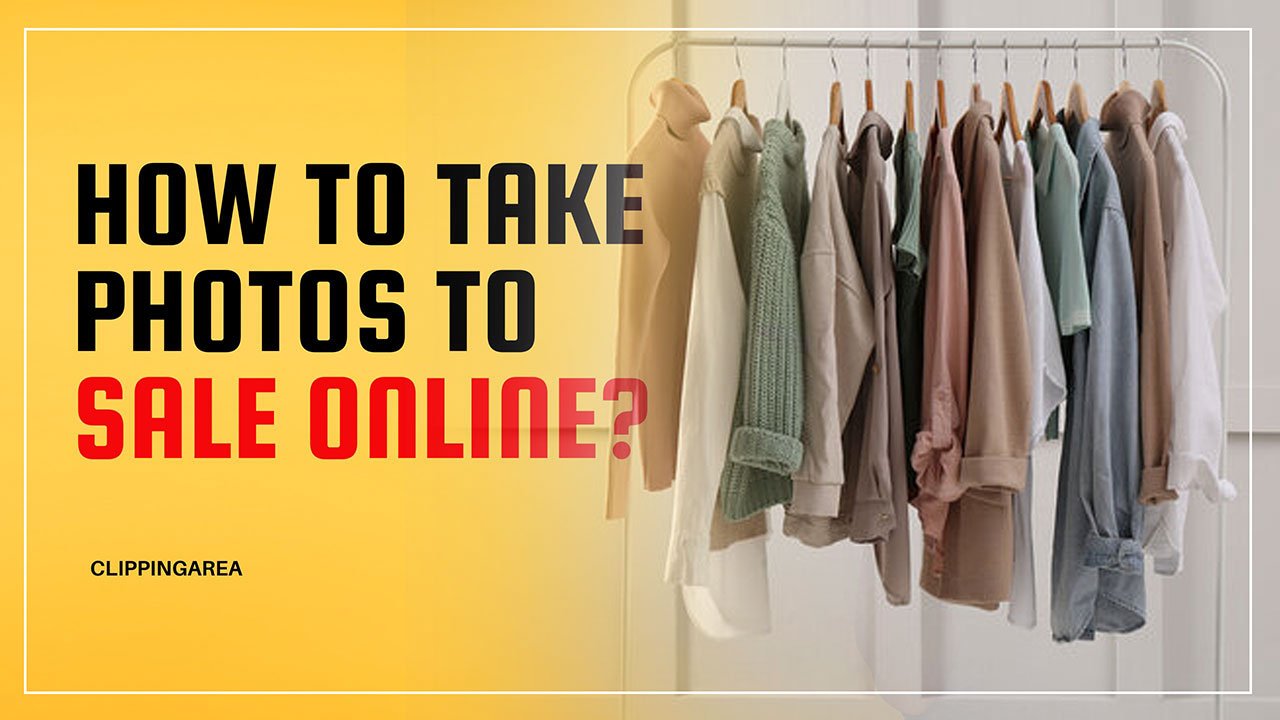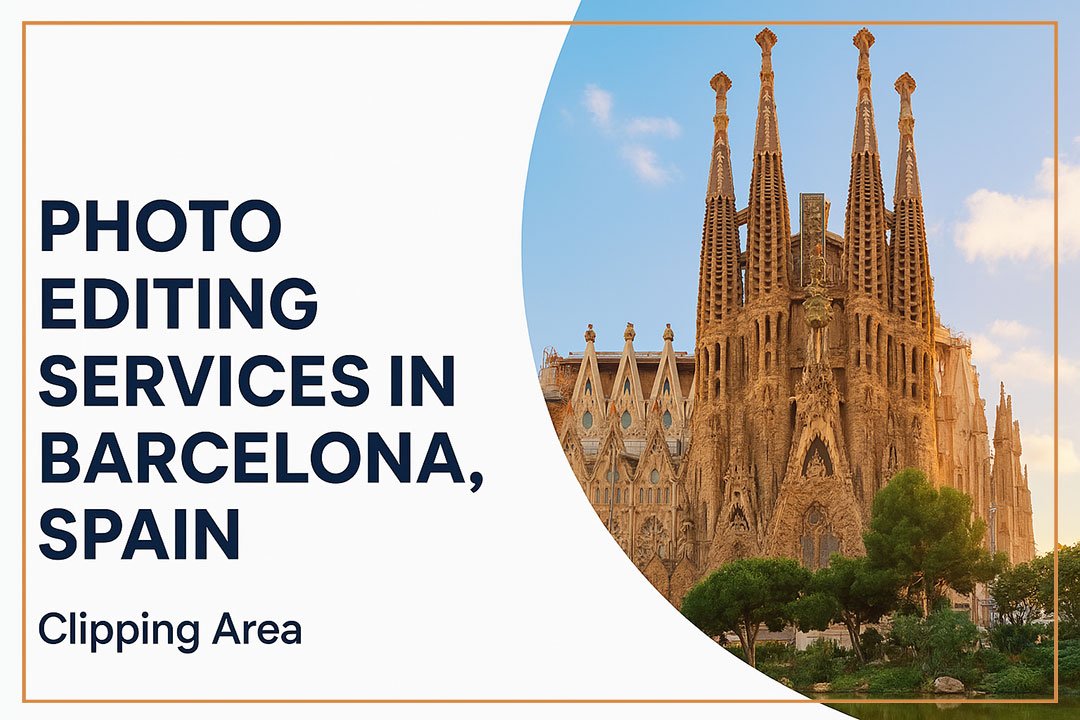Editing Milky Way photos involves enhancing the clarity, contrast, and colors to bring out the beauty of the stars and the sky. Here’s a step-by-step guide:
-
Shoot in RAW: Begin with capturing the Milky Way in RAW format for maximum detail.
-
Basic Adjustments: Adjust exposure, contrast, and white balance to bring out the colors and details. Increase contrast to make the stars pop against the dark sky.
-
Noise Reduction: Milky Way shots often have noise, especially in long exposures. Use noise reduction tools in post-processing software like Lightroom or Photoshop to clean up the image.
-
Enhance the Stars: Use the “Clarity” or “Texture” sliders to make stars appear sharper without overdoing it.
-
Use Gradient Filters: Use a graduated filter to darken the sky if necessary and improve contrast between the stars and the horizon.
-
Light Pollution Removal: If you have light pollution, use selective adjustments or the HSL (Hue, Saturation, Luminance) panel to tone down the unwanted colors.
-
Final Touches: Add some vibrancy or saturation to enhance the Milky Way’s colors and apply a vignette effect to focus the attention on the center of the shot.
With these steps, your Milky Way photos will shine with clarity and vividness, capturing the beauty of the galaxy in stunning detail.