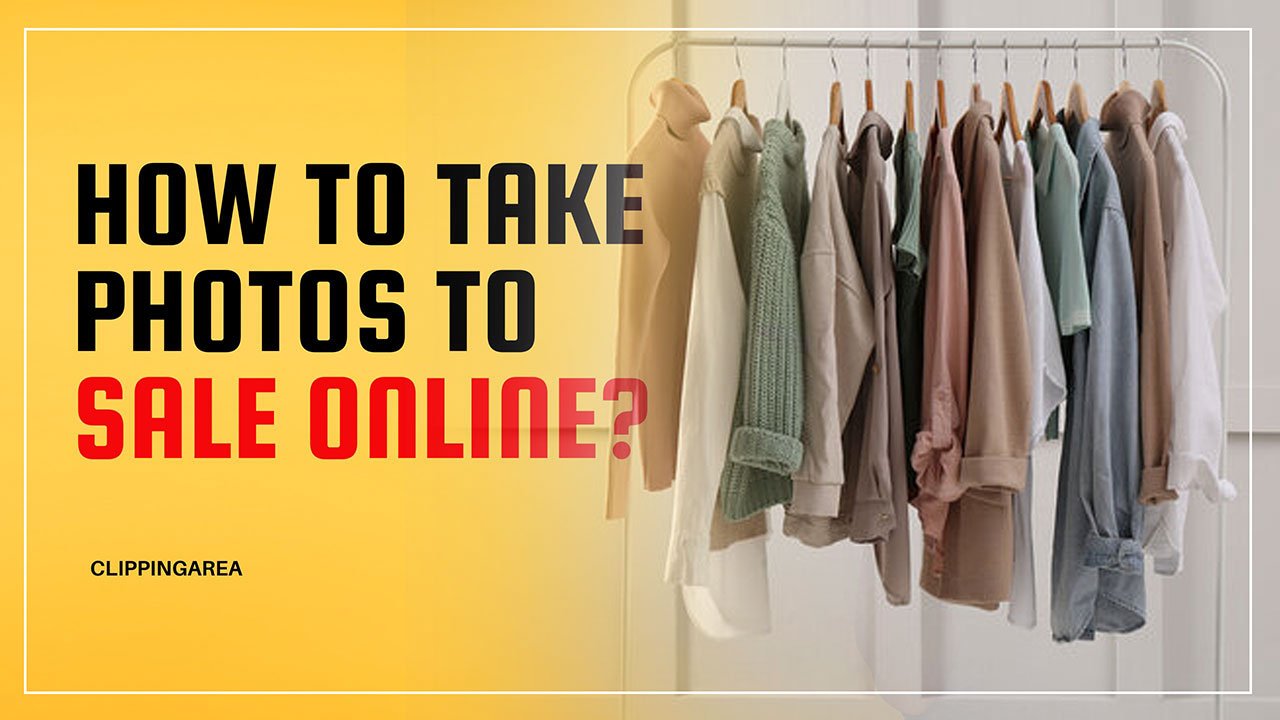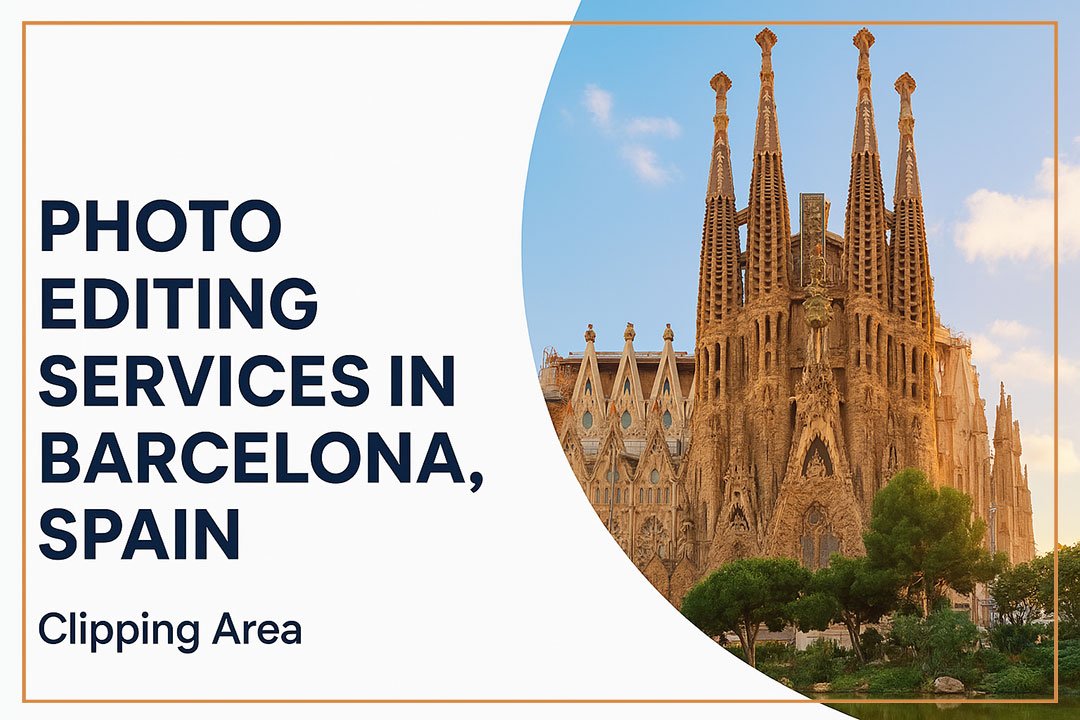To create a ghost mannequin effect, follow these steps:
-
Photograph the Product and the Inner Neck Area
-
Take one photo of the garment on a mannequin.
-
Take a second photo of the garment inside-out or showing the inner neck area (off the mannequin), ideally in the same lighting and angle.
-
-
Open Images in Photoshop
-
Load both images into Photoshop as layers. Place the mannequin shot on top.
-
-
Select and Mask the Garment
-
Use tools like Pen Tool, Quick Selection Tool, or Object Selection Tool to isolate the garment from the mannequin.
-
Create a layer mask to remove the mannequin.
-
-
Add the Inner Neck Image
-
Place the neck/inner area image behind the masked garment layer.
-
Adjust and align it carefully to fit the perspective.
-
-
Refine Edges and Blend
-
Use soft erasing, feathered selections, or layer masks to clean up edges.
-
Adjust brightness, contrast, and shadows to match lighting.
-
-
Export Final Image
-
Save the final image in your desired format (e.g., PNG or JPEG), ready for use in e-commerce or catalogs.
-