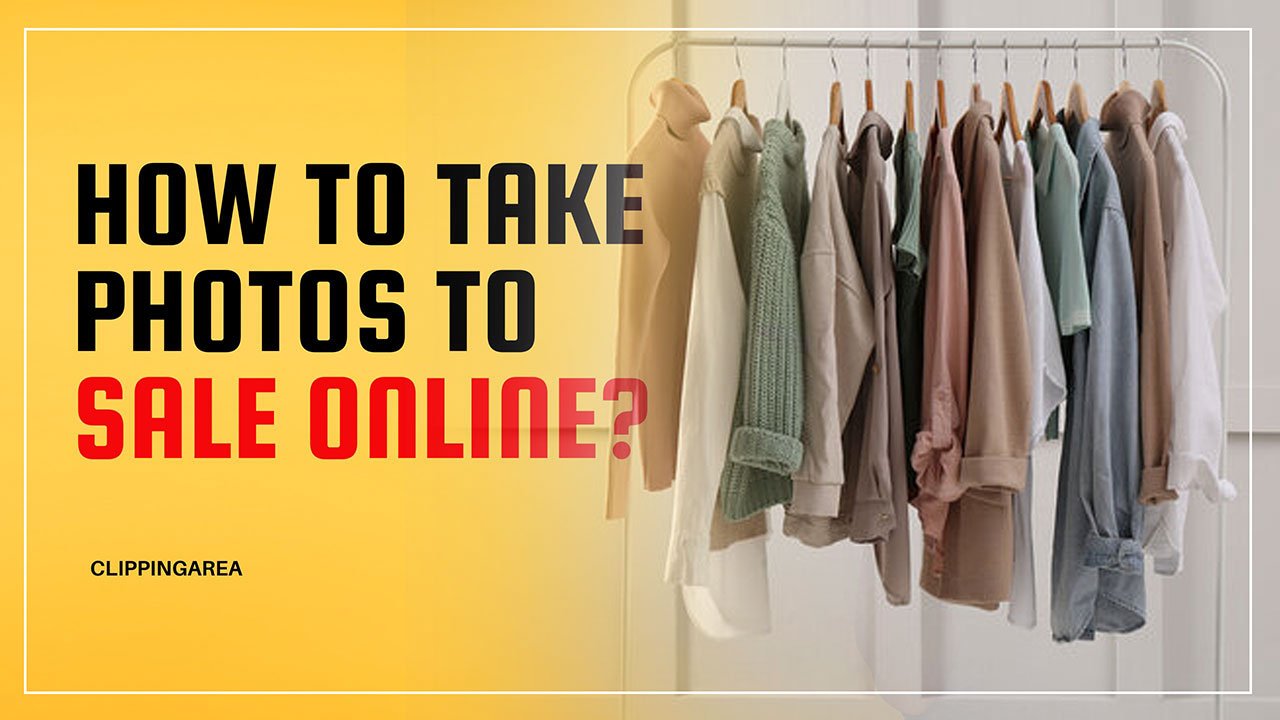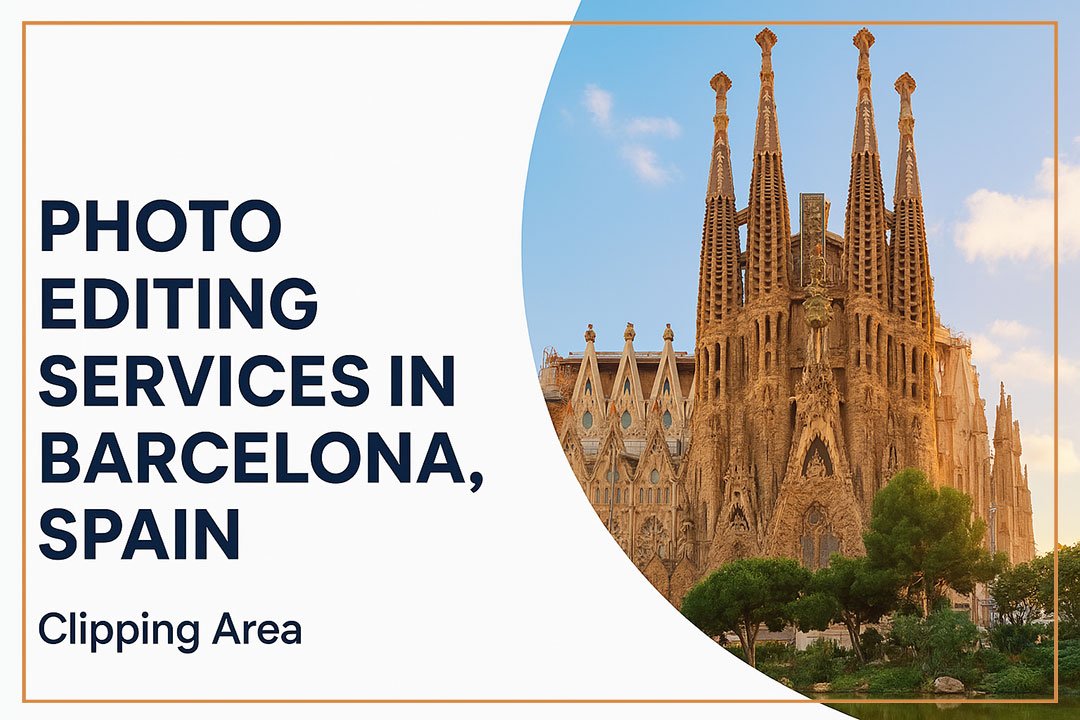Editing underwater photos involves several steps to enhance the colors, contrast, and overall clarity. Here’s a simple guide to follow:
-
Adjust White Balance: Underwater photos often have a greenish or blue tint. Start by adjusting the white balance to correct the colors. Use the temperature and tint sliders in your photo editor to get a more natural look.
-
Increase Contrast: Underwater images can sometimes appear flat due to the loss of light. Boosting the contrast can make the subject pop against the background.
-
Enhance Colors: Use the vibrance or saturation tool to bring back the vibrant colors that are often lost underwater, especially red and yellow hues. You can also use the HSL (Hue, Saturation, Luminance) sliders to fine-tune specific colors.
-
Reduce Noise: Low light conditions in underwater photography can cause noise. Use the noise reduction tool to minimize grain and smooth out the image.
-
Sharpen Details: Underwater photos can lose sharpness, so applying subtle sharpening can help bring out details in the subject, like fish scales or coral textures.
-
Remove Backscatter: Sometimes, particles floating in the water can create “backscatter” or specks of light in the photo. If necessary, use a healing brush or clone tool to remove these distractions.
-
Apply Vignetting (optional): A slight vignette can help draw attention to the subject by darkening the edges of the photo.
Tools to Use:
-
Adobe Lightroom or Photoshop for professional editing
-
Mobile apps like Snapseed or Lightroom Mobile for simpler edits