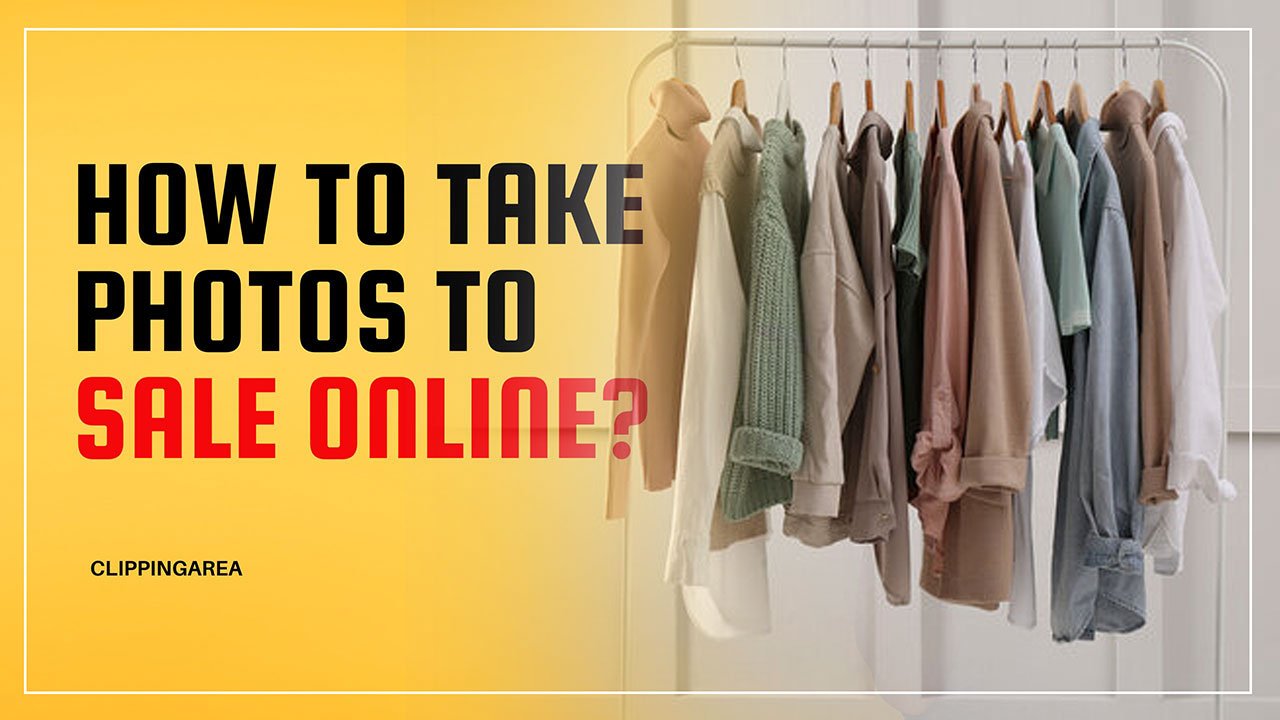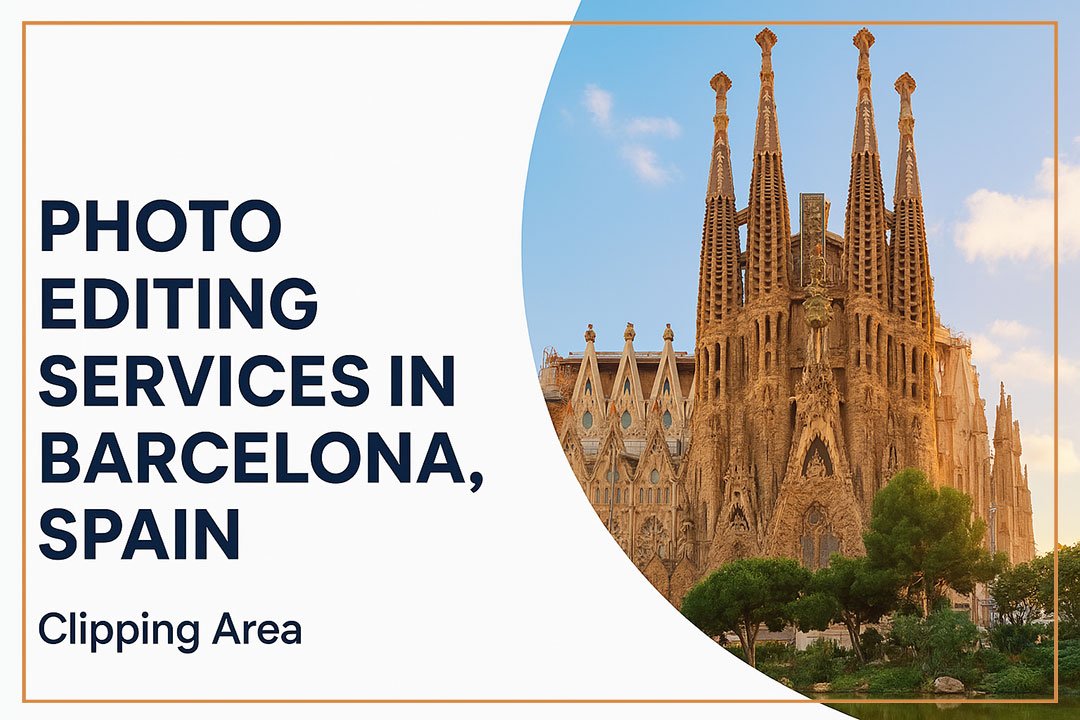In this comprehensive guide, we’ll explore the intricacies of How To Edit Newborn Photos In Photoshop. Join us on this creative journey as we unveil the secrets to crafting ethereal, emotive, and flawless images that families will cherish for a lifetime. Get ready to enhance your artistry and become a maestro in newborn photo editing!
Opening Infant Photography in Photoshop
Your journey starts with a single click – Starting by importing your image into Photoshop where the magic begins. This initial step is crucial in creating a safe environment for the photograph from which you’ll craft the final masterpiece.
Step-By-Step Guide to Opening a Newborn Photo
1. Choose Your Photograph
Choose a photograph where the newborn’s face is the focal point. Look for a natural, soft light image that doesn’t have intense shadows or highlights, allowing for a smoother editing process.
2. Duplicate Layer
When you have your raw photo in Photoshop, the first thing you do is create a duplicate layer. This step is essential for comparison as well as serving as a backup in case you make alterations that you later wish to revert.
As you duplicate the layer, you set the groundwork for a non-destructive editing workflow, a practice that professional photographers swear by for ensuring the integrity of their originals.
Learn More: How To Edit Wedding Photos In Photoshop Like A Pro
Removing the Blemishes
Newborn skin can sometimes feature blemishes that, though temporary, detract from the overall charm of the photo. The Clone Stamp Tool in Photoshop is your best ally in achieving a flawless complexion for these innocent subjects.
Mastering the Clone Stamp Tool
Definition and Purpose
The Clone Stamp Tool is used for pixel-based duplication, which makes it ideal for restoring, repairing, and touching up images. This tool is very powerful in removing blemishes while maintaining as much of the original skin as possible.
Utilizing Soft and Hard Edges
The tool’s softness or hardness can be adjusted to specify how soft or firm the edges of the cloned area should be. In the case of newborn photos, a softer edge is generally more favorable for blending skin tones effectively.
Blemish Removal Best Practices
- Adjust the brush size to be slightly larger than the blemish you wish to remove.
- Sample an area of clean, similar skin by holding down the ‘Alt’ key while clicking.
- Begin painting over the blemish, ensuring you follow the contours of the face for a natural blend.
- Step backward on your action if you feel the edited area is starting to look ‘cloned’ rather than ‘blended’.
Learn More: How To Edit Headshots In Photoshop
Reducing the Redness of Babies’ Complexion
It’s not uncommon for newborns to have a reddish hue to their skin. While this can be charming in person, it often translates as an unwanted feature in photography. Reducing this redness improves the overall aesthetic appeal of the image by providing a more calm and natural skin tone.
Using Adjustment Layers for Redness Reduction
Adjustment layers allow you to make changes to your image without permanently changing the pixels. Applying the ‘Hue/Saturation’ adjustment layer is a non-destructive way to reduce redness.
Reducing Red Saturation
Select the reds within the ‘Hue/Saturation’ adjustment layer by using the drop-down menu. Reduce the saturation level to a point where the redness becomes muted but not completely desaturated. You want to maintain the richness of the skin tone while eliminating overbearing redness.
Reducing the Saturation Level
In continuing to create a soft and natural look, reducing the overall saturation level is crucial. This step protects the delicate nature of newborn skin, preventing it from appearing overly shiny or unnatural in the final image.
The Importance of Subtle Saturation Adjustments
Enhancing the Softness
By gently desaturating the image, you diminish the risk of making the skin tone or environment appear too vibrant or harsh. Over-saturation is a common pitfall in editing newborn photos, leading to images that lack the tranquility expected of baby portraits.
Protecting the Original Tones
When desaturating, be mindful of which colors are being affected. Avoid desaturating skin tones too much, as this could strip them of the natural warmth that characterizes a baby’s complexion.
Learn More: How To Add Drop Shadow To Text In Photoshop
Duplicating the Layer
Right before continuing with any major edits, duplicating the layer ensures that you always have a point of reference back to the unaltered image. This is an essential practice that safeguards you from unintentional image degradation.
Always Work with Safety Nets
Even if you’ve completed previous steps without duplicate layers, it’s not too late to start. Developing a habit of duplicating your layers before substantial changes will serve you well in your photographic journey.
Naming Conventions
When you have many layers, especially duplicate layers, naming them appropriately lets you quickly identify the purpose and sequence of each layer. This organization makes the editing process much more manageable and efficient.
Adding Gaussian Blur Layer to Smoothen Skin
For editing infant photography, using a Gaussian Blur layer strategically softens the baby’s skin, creating an adorable, almost porcelain-like effect. But it’s not about erasing features; it’s about enhancing the natural softness and minimally sharpening focus.
Applying Gaussian Blur While Preserving Detail
Layer and Filter Application
Create a new layer and navigate to ‘Filter’ > ‘Blur’ > ‘Gaussian Blur.’ Increasing the radius to a point just before the skin starts to lose its texture is the sweet spot.
Masking the Effect
To ensure the smoothness is appropriately applied only to the skin, use the Paintbrush Tool with a soft black brush to hide the Gaussian Blur effect from areas you don’t want to be affected, like the eyes or lips.
Adjusting Radius Percentage
The effectiveness of the blurring effect is highly dependent on the radius percentage you choose. Understanding how to adjust this percentage allows for a personalized touch in crafting the final look.
Defining the ‘Just Right’ Blur
Subtle Adjustments
Tweaking the radius percentage by a small amount can dramatically change the outcome. Be prepared to experiment, considering factors such as the resolution and quality of the original image.
Natural Skin Textures
Keep an eye on the skin’s natural textures as you refine the blur. You want the effect to be noticeable for its softness but not to the extent that it masks the intricacies of the newborn’s skin.
Conclusion
Editing newborn photos in Photoshop is an art in itself, a balance between technically enhancing the image while preserving the genuine charm of the baby captured. By following these steps and continuously practicing, photographers and editors can create stunning images that encapsulate the purity and wonder of a newborn’s world. Remember to always work on a duplicate layer, make subtle adjustments, and prioritize the little details that make each portrait a treasured keepsake.
For those who are new to this process, patience and a willingness to practice are key. Every successful edit brings you one step closer to mastering the craft, and with it, the ability to share in some of life’s most precious moments.
What are the Key Elements in Designing Baby Photos?
Designing baby photos requires attention to detail and a keen eye for composition. Ensure the following elements are considered:
- Lighting: Soft and natural light works best, avoiding harsh shadows.
- Props: Select age-appropriate props that enhance the theme and are safe for the baby.
- Backdrop: Choose a simple backdrop to keep the focus on the baby.
How to Capture Genuine Expressions in Baby Photos?
To capture authentic expressions from a newborn, it’s crucial to create a comfortable and calm environment. Follow these steps:
- Be Patient: Allow time for the baby to settle and get comfortable.
- Use Natural Poses: Capture spontaneous moments rather than forcing poses.
- Engage with the Baby: Make soothing sounds or use gentle toys to grab the baby’s attention.
What Editing Techniques Enhance Baby Photos in Post-Processing?
After capturing the photos, post-processing in Photoshop can elevate the images to new heights. Here’s how to modify baby photos effectively:
- Adjust Exposure: Fine-tune the exposure to highlight the baby’s features without overexposing.
- Soften Skin Tones: Apply subtle skin retouching for a smooth, natural look.
- Enhance Colors: Bring out the soft tones and pastels to create a dreamy atmosphere.
How to Layer Newborn Photography for Artistic Appeal?
Layering in newborn photography adds depth and visual interest to the images. Follow these steps for effective layering:
-
- Select Textures: Choose soft, tactile fabrics for layering beneath the baby.
- Mindful Placement: Place layers strategically to enhance the overall composition.
- Maintain Comfort: Ensure the baby is comfortable and secure with each added layer.
What is the Ideal Setup for Newborn Pictures?
Setting up for newborn pictures requires meticulous planning to guarantee a safe and comfortable environment for both the baby and the photographer. Here’s a comprehensive approach:
-
- Temperature Control: Keep the room warm to ensure the baby remains comfortable during the shoot.
- Gentle Posing: Handle the baby with care, opting for poses that are natural and safe.
- Prepare Props in Advance: Have props, blankets, and wraps ready to minimize disruptions during the session.