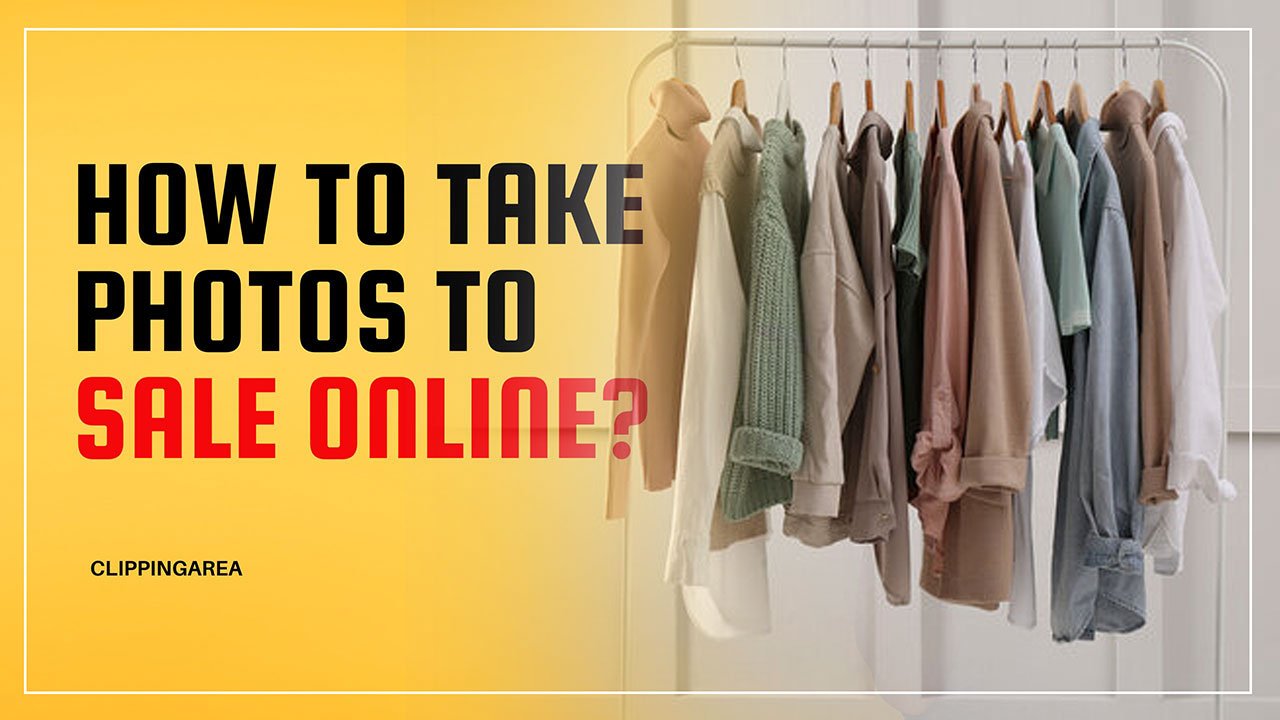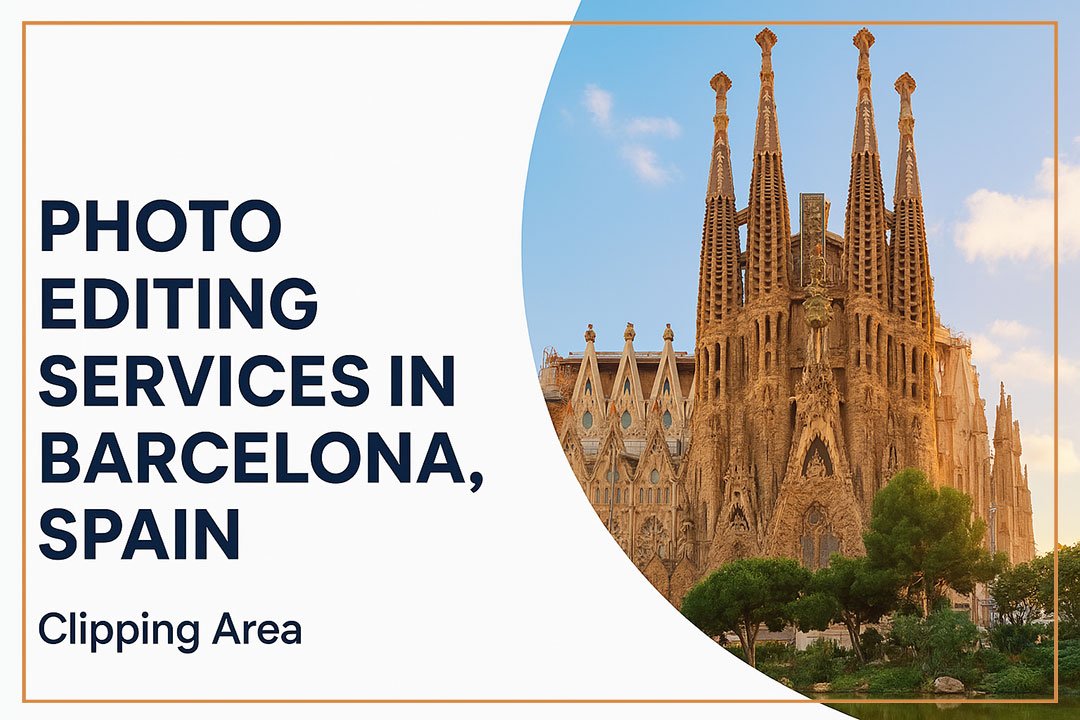This guide is your easy path to mastering headshot editing in Photoshop. It’s perfect for everyone, whether you’re just starting or looking to polish your skills.
We’ll show you a simple, step-by-step guide. Get ready to learn How To Edit Headshots In Photoshop.
Let’s Start.
What Is Headshot Retouching
Headshot retouching refers to the process of editing a portrait photograph, specifically focusing on the subject’s face, to improve its appearance and quality. This type of retouching is commonly used in professional headshots like those for corporate profiles, actor portfolios, and social media profiles. The goal is to create a polished and appealing image that still looks natural. Key aspects of headshot retouching often include:
Skin Correction: Smoothing the skin to reduce wrinkles, blemishes, or uneven skin tones while maintaining a natural skin texture.
Eye Enhancement: Making the eyes sharper, clearer, and more vivid. This can include removing redness and brightening the eyes.
Teeth Whitening: Lightening and cleaning up teeth to improve the subject’s smile.
Hair Adjustment: Tidying up stray hairs and possibly enhancing hair color and texture.
Color Correction: Adjusting the overall color tone, contrast, and brightness to make the photo more vibrant and balanced.
Background Enhancement or Replacement: Altering the background to ensure it doesn’t distract from the subject.
Removing Distractions: Taking out any elements that detract from the main focus of the headshot, like minor scars or temporary marks.
Sharpening and Detail Enhancement: Fine-tuning the details of the photo to make it look clearer and more striking.
The key in headshot retouching is to enhance the photo without making it look overly processed or artificial. It requires a balance of technical skill and artistic judgment to ensure the final image presents the subject in the best possible light while retaining a natural and authentic look.
Learn More: Real Estate Photo Editing Tips and Tricks
Benefits Of Headshot Retouching
Here are some key benefits of headshot retouching, highlighting how it can enhance both your image and professional presence:
- Makes you look more professional.
- Creates a great first impression.
- Highlights your best features.
- Keeps your brand looking consistent and polished.
- Boosts your confidence.
- Ensures your photo looks good across different platforms.
- Fixes any lighting or environmental issues from the photoshoot.
- Keeps your photo looking current for longer.
- Allows for style adjustments to suit different needs.
Learn More: How To Add Drop Shadow To Text in Photoshop
How To Edit Headshots In Photoshop Step by Step
Retouching a headshot in Adobe Photoshop involves several steps to enhance the photo’s quality while maintaining a natural look. Here’s a basic guide to an 8-step headshot retouching process:
Step 1: Basic Cleaning:
Start by removing any obvious blemishes, stray hairs, and imperfections. Use tools like the Healing Brush, Spot Healing Brush, and Clone Stamp for this step. Be careful not to overdo it; you want to maintain the person’s natural features.
Step 2: Skin Smoothing:
Soften the skin to reduce visible pores and minor imperfections. You can use the Surface Blur filter or a High Pass filter for a more subtle effect. Remember to keep the skin texture looking natural.
Step 3: Dodging and Burning:
This technique is used to even out skin tones and add depth. “Dodging” lightens areas of the face, like under the eyes, while “burning” darkens areas, like the sides of the nose. Use a soft brush and low opacity for a natural effect.
Step 4: Adjusting Skin Tone:
If necessary, adjust the skin tone to correct any color imbalances. Use the Color Balance tool or Hue/Saturation adjustments to achieve the desired tone.
Step 5: Enhancing Eyes:
Brighten and sharpen the eyes to make them more engaging. Be careful not to overdo it; the eyes should look bright but still natural. You can also enhance the eyelashes and eyebrows subtly.
Step 6: Teeth Whitening:
If the subject’s teeth are visible and need brightening, use a Hue/Saturation adjustment layer (targeting yellows) to gently whiten the teeth.
Step 7: Hair Enhancement:
Enhance the hair by adding depth with dodging and burning or by adjusting the color if necessary. Be sure to maintain the natural flow and texture of the hair.
Step 8: Overall Color and Contrast Adjustment:
Finally, adjust the overall color balance, contrast, and brightness of the image. This step brings all the elements together and ensures the photo looks cohesive.
Remember, the key to successful retouching is subtlety. The goal is to enhance the photo while keeping the subject looking natural and true to life. If you’re new to Photoshop, it might take some practice to get comfortable with the tools and techniques.
Learn More: How To Create A Clipping Mask In Photoshop
The Best Headshot Photo Editing Software For 2024
In 2024, there are several excellent photo editing software options for headshot retouching, each catering to different levels of expertise and specific needs. Here’s a summary of some of the best options:
Adobe Photoshop and Lightroom: These Adobe products are at the top of the list for professional photographers. Photoshop is ideal for complex edits and digital art, offering the largest toolset for tasks like creating collages, drawings, animations, and composites. Lightroom excels in photo editing with intricate and precise tools, making it a standard for professionals. It’s known for its exceptional image-organization features and efficient editing tools
Conclusion
Editing headshots in Photoshop is more than just a technical process; it’s an art form. It’s about bringing out the best in a person’s portrait while maintaining their natural essence. Throughout the article, we’ve explored various techniques like removing blemishes, smoothing skin, enhancing eyes, and overall image adjustments. These steps, while crucial, are just tools in a larger creative endeavor.
The true artistry comes in using these tools judiciously. Over-editing can strip away the character and uniqueness of the subject, while too little editing might not fully capture their best features. The key is balance and subtlety. It’s about enhancing the photo in a way that feels natural and true to the person you’re portraying.