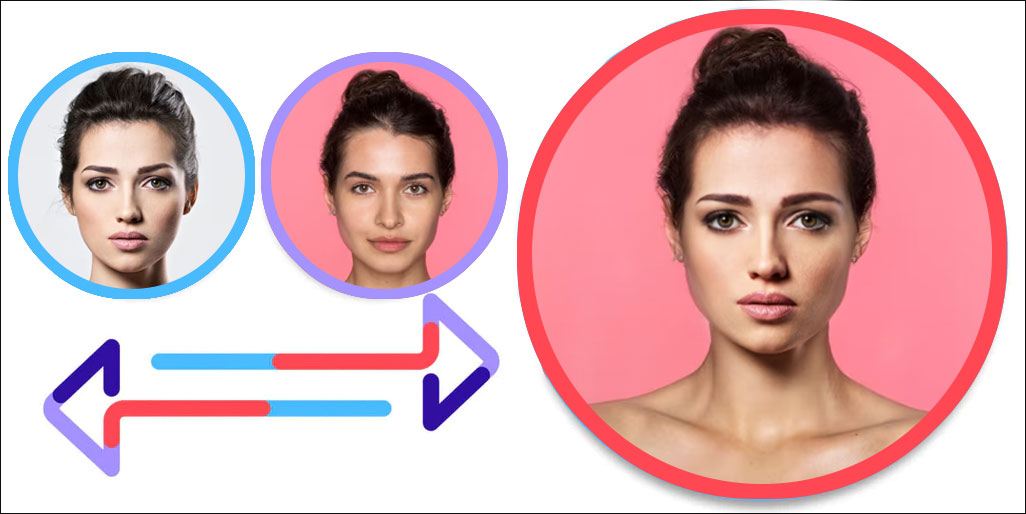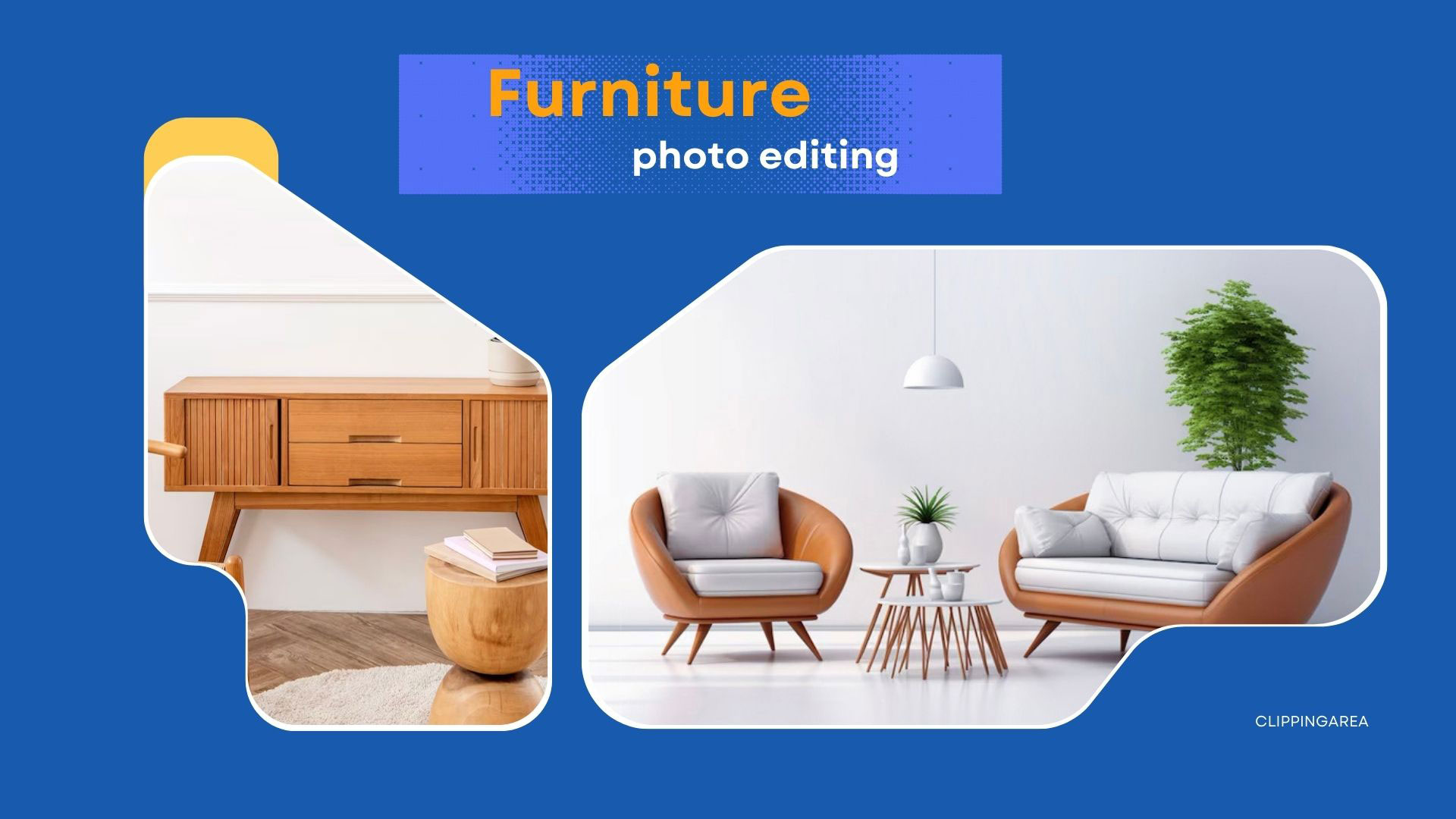Face swapping has burgeoned from an amusing pastime into a centerpiece of digital artistry and photo editing prowess.
With Adobe Photoshop at the helm, swapping faces in photos not only unveils a great deal of fun but also showcases an individual’s creativity and skill level in photo manipulation.
Whether it’s to create hilarious content for social media, merge features of your favorite celebrities, or even conceptualize an entirely new persona, mastering the face swap technique can open doors to endless possibilities.
This comprehensive guide endeavors to elucidate the ease and intricacies of face swapping in Photoshop, touching on everything from basic steps to advanced photo editing techniques and even exploring AI-powered online alternatives.
How do I start a face swap in Photoshop?
Choosing the right face you want to swap
Initiating a successful face swap begins with selecting an appropriate face you want to swap. It’s crucial to pick a face with a pose and expression that complements the original photo.
Consistency in lighting and perspective between the two images greatly influences the realism of the final output, making the choice of the face one of the most significant steps in the swapping process.
Learn More: How To Edit Headshots In Photoshop
Preparing both the original image and the face you want to edit
Once you’ve identified the perfect match, preparing both your selected face and the original image is key.
This involves cleaning up any blemishes with the clone and healing tools in Photoshop and ensuring the resolution and dimensions of both photos are compatible.
Proper preparation mitigates the challenges faced during the swap itself, ensuring a smoother editing process.
Step-by-step guide to beginning your face swap journey
To embark on your face swap journey in Photoshop, start by opening both images in the software and select the face you want to swap using the lasso tool for precision.
With the face selected, copy and paste it onto the original image. Use the auto-blend layers feature to merge the layers seamlessly.
Minor adjustments with the warp tool may be necessary to align facial features accurately. With patience and attention to detail, the initial swap can lead to an astonishingly realistic result.
Can I achieve a flawless face swap with Photoshop’s tools?
Using layer mask and blending options for a seamless swap
Adobe Photoshop’s layer mask and blending options are instrumental in achieving a flawless face swap. The layer mask allows for the meticulous integration of the swapped face into the original image, enabling editors to fine-tune the edges and opacity.
Blending modes can then be used to match the lighting and texture between the face and the background, culminating in a seamless and natural swap that’s virtually indistinguishable from a real photo.
Adjusting skin tones and hair color to match the original image
Matching skin tones and hair color is perhaps one of the most nuanced aspects of a face swap.
Utilizing adjustments layers in Photoshop, such as Curves and Hue/Saturation, editors can tweak the colors to ensure the new face harmonizes with the body’s skin tone.
Furthermore, the clone stamp tool can assist in blending hair edges, making the swap appear as natural as possible.
Learn More: How To Add Drop Shadow To Text in Photoshop
Tips on using the clone and healing tools for a flawless finish
For refining details and eradicating any discrepancies, the clone and healing tools are indispensable.
They help in removing unwanted edges, blending the transition zones, and correcting imperfections.
Mastery over these tools is vital for anyone aiming to achieve a flawless face swap, as they empower the editor to put the finishing touches that differentiate a good swap from a great one.
Is it possible to face swap online without Photoshop?
Comparing Photoshop with online face swap tools
While Photoshop remains the gold standard for photo editing, numerous online face swap tools and AI face swapper services offer a more accessible and sometimes quicker alternative.
These tools, often leveraging AI technology, can automatically identify and swap faces in a photo. However, they might lack the granular control and extensive editing capabilities found in Photoshop.
Pros and cons of AI face swap technology vs. manual Photoshop editing
AI face swap technology offers unprecedented convenience and speed, making it an attractive option for those without the time or skills to navigate Photoshop.
However, the trade-off often comes in the form of less control over the final outcome and occasionally less realistic results.
On the other hand, manual editing in Photoshop, while time-consuming, affords the artist complete control over every aspect of the swap, often leading to superior, more believable outcomes.
Top online face swap solutions and how they compare to Photoshop’s capabilities
Popular online face swap solutions like Reface and free AI face swap tools have gained traction for their user-friendly interfaces and quick results.
While these free face swap online services provide a fun and easy way to put your face on a picture, they may not always offer the level of detail or customization that Adobe Photoshop does.
For projects requiring meticulous attention to detail or when working on a professional level, Photoshop’s comprehensive suite of tools still holds the upper hand.
How can I use face swapping for creativity and fun?
Exploring the creative possibilities with face swap
The act of swapping faces, far from being just a novelty, offers a kaleidoscope of creative opportunities.
From creating hybrid celebrities to visualizing historical figures in the modern world, the bounds of creativity with face swapping are only limited by one’s imagination.
Using face swap for artistic projects and social media content
Face swapping can serve as a potent tool in the arsenal of digital artists and content creators.
Engaging social media content, thought-provoking art projects, and unique advertising campaigns can all benefit from the dynamic and sometimes humorous effect that face swapped images can provide.
Inspiring examples of creative face-swapping
Some of the most inspiring use cases of face swapping include reimagining scenes from iconic movies with different actors, merging animal faces with humans for whimsical outcomes, and even political satire.
These examples highlight face swapping’s vast potential as a medium for creative expression.
FAQ
Common face swap questions answered: From layer masks to color adjustments
Among the plethora of questions that beginners face, understanding the role of layer masks and mastering color adjustments are pivotal. These initially daunting tasks become more approachable with practice, laying a foundation for successful face swaps.
Dealing with common issues like mismatched skin tones and hair color
Mismatched skin tones and hair colors are frequent challenges in face swapping. Addressing these issues often requires a combination of precise color matching and blending techniques. Thankfully, Photoshop’s vast array of tools offers multiple pathways to address and correct these disparities.
Expert tips and tricks for beginners trying to master face swapping
For those looking to hone their skills, focusing on mastering the basics like selection tools, layer masks, and blending modes is crucial. Starting with simpler projects and gradually moving to more complex edits can build confidence and proficiency. Additionally, leveraging online tutorials, forums, and community resources can accelerate the learning curve, transforming beginners into adept Photoshop users capable of impressive face swaps.
Q: What are the top ways to swap faces in Photoshop for beginners?
A: The top ways include using the auto-blend layers option for a seamless blend, utilizing face templates for accurate positioning, adjusting tones and colors with a color changer for a natural look, and practicing with two photos to effortlessly swap faces for fun.
Q: How can I make a face swap online without Photoshop?
A: You can make a face swap online free with various websites and applications powered by AI. These platforms often provide templates and allow you to swap a face effortlessly, offering realistic face swaps in minutes without the need for any subscription.
Q: Can I put my face on a different body in the photo?
A: Yes, you can easily put your face onto a different body by selecting a person’s face from one photo and swapping it onto another person’s body in a different photo. Using a face layer and resize tools helps in aligning the swapped face for a more realistic look.
Q: What tools should I use in Photoshop to get a professional face swap?
A: Professional face swaps require using the auto-blend layers option for smooth edges, the color changer for matching tones and colors, and carefully resizing and positioning the face layer. For best results, go to edit details for final tweaks to ensure the new look blends well.
Q: Is it possible to do a face swap for a group photo?
A: Yes, it’s possible to swap faces in a group photo by repeating the face swap process for each individual. This involves carefully selecting each person’s face and replacing it with another. It’s easier with practice and patience, using tools like the quick selection for efficiency.
Q: Can I create a meme by changing faces in a photo?
A: Absolutely, you can create a meme by swapping faces in a photo. This process can be done by choosing a funny template or creating your own, then using a face swap technique to put your face or swap faces between individuals. This is a popular way to generate content for social media and entertain friends.
Q: Are there any tips for making realistic face swaps in Photoshop?
A: For realistic face swaps, ensure the lighting and angle of the two faces match. Use the auto-blend layers option for a seamless transition, adjust the color and tones for skin matching, and pay careful attention to resizing and positioning. These steps will help you make the swapped face appear as natural as possible.
Q: How can I quickly swap faces in a selfie?
A: For quick face swaps in a selfie, use a swap face online tool or app that’s designed for fast and effortless face swapping. These tools are typically powered by AI, allowing you to make face swaps in minutes. Just upload your selfie and the photo you wish to swap with, and let the app do the rest.